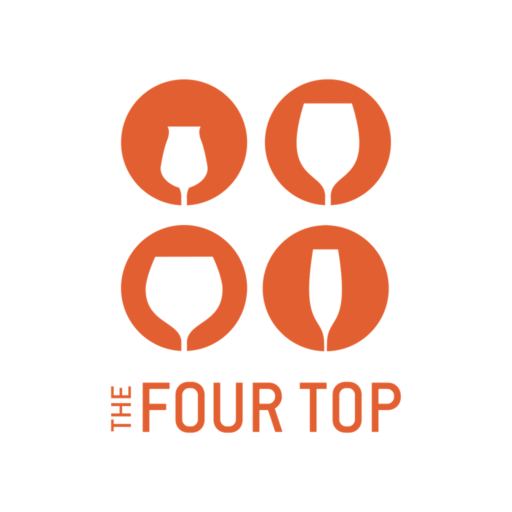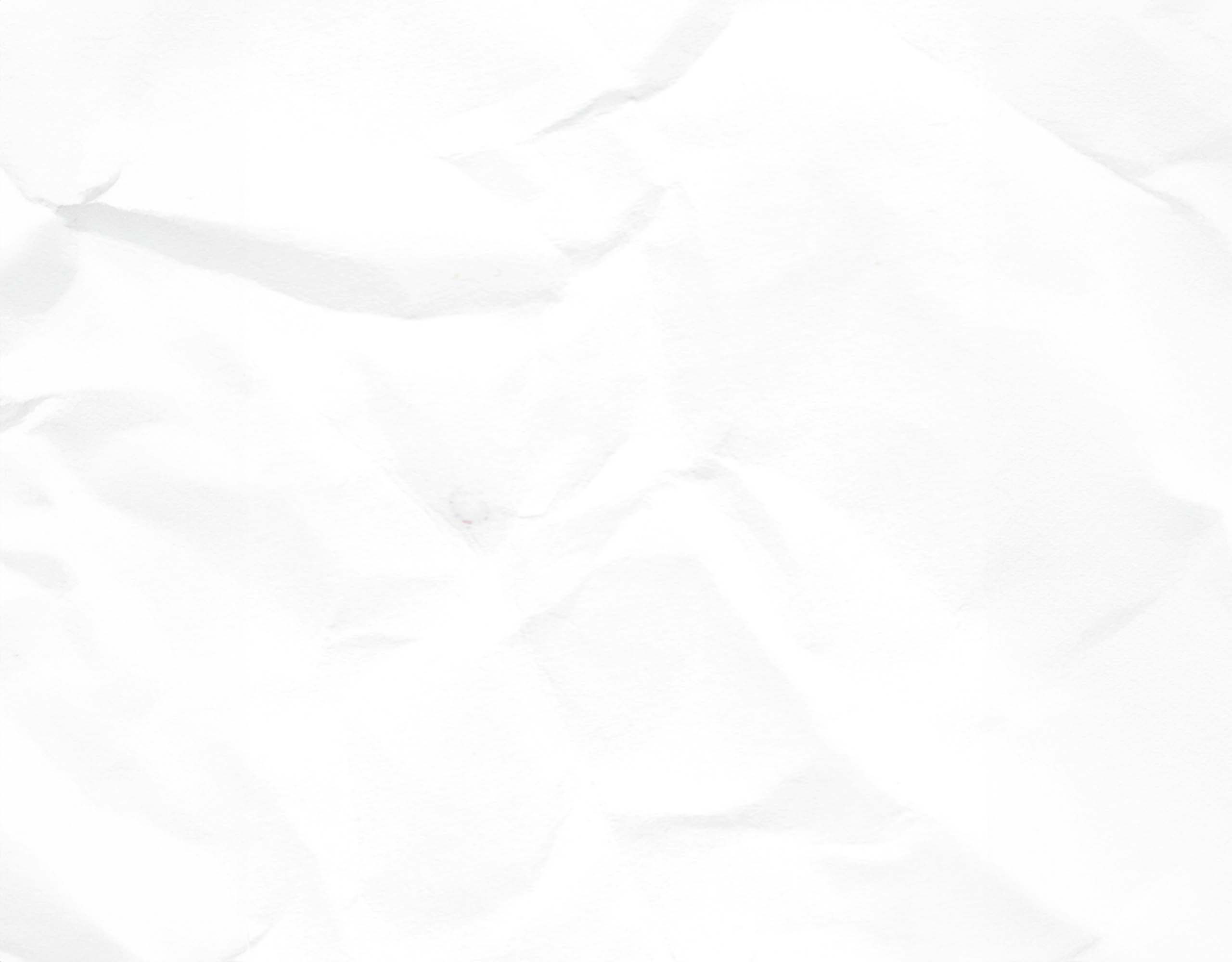Thanks for joining us on The Four Top as a guest panelist!
Release Form & Photos
If you have not already done so, please complete our Guest Form prior to recording: www.thefourtop.org/guest-form
Click here for guest photo guidelines to ensure that you look your best!
Setting Up
We will connect via our laptops on the Zencastr website.
- We will send you a link to our recording session. There is no need to download any software.
- Please use the Chrome browser. If you have pop-ups blocked, Zencastr will not function.
- Connections must be made via computer (phones/tablets do not work).
- Please plan to record in a quiet, non-echoey room.
- Ensure that you have a strong wi-fi connection, or even better, ethernet. Tethering from your cell phone won’t work.
- Please use a headset or headphones. Professional mics are welcome but not required.
- If you don’t have a headset, please disable any speakers nearby, as these might cause interference (we see you, Alexa!)
Please take a moment to close out of any other applications running on your computer before we start recording, as these can slow down or freeze your recording.
The Recording Session
- Once you click the episode link, you should see a pop-up message in the top left of your screen stating that Zencastr is requesting access to your mic and camera. Click “Allow.” (Note that if you have used Zencastr previously, you may not be prompted to take this step.)
- Enter your first name only (too many characters will trip up Zencastr).
- Check your audio sources in Zencastr. For example, if you have an external mic or headset connected to your computer, make sure those are selected.
- Then click “Join Recording.”
- If you are having trouble joining, refer to our TROUBLESHOOTING tips, below.
- Total recording time should be about 1 hour.
- We will edit the episode, so if you’d like to stop and rephrase a statement, that’s fine.
- Zencastr includes video as well as audio. We will be able to see each other, but we will only record the audio.
- When we finish recording, we will ask you to leave your computers open and on for a couple of minutes so that your audio file uploads.
The Discussion Format
- The Four Top is a roundtable panel discussion, like a free-flowing conversation amongst four people at a dinner table.
- This is NOT a Q & A or a formal moderated panel. It should be fun, lively, and loose.
- Listeners are far more engaged when the speakers are relaxed and enjoying themselves, and when multiple voices contribute to the discussion.
- No need to be polite… just get in there and interject!
- If you’ve been talking for a while, please wind it down and pose a question to another panelist.
- We record weeks to months in advance of the season. So please avoid any references that will time-stamp the discussion (ie, “Halloween is coming up, so…”)
- Our listeners are wine enthusiasts, but not necessarily experts. If you use an insider industry term, please stop and define it for our listeners. If you don’t remember to, I will prompt you.
- Please try to refer to one another by name, ie: “I’m curious to hear why you think that, Martin.” This helps listeners discern who is who.
- We do edit, so it’s OK to stop and restate something if your tongue gets twisted.
The Outline
- We will send you an episode outline with more information about the discussion topic.
- Please note that we each share a virtual “dessert wine” at the end of each episode. This can be a wine you’ve been enjoying lately, or anything else that’s food or wine-related.
Troubleshooting
- If Zencastr is not showing your mic or headset as audio options, you may need to go into your computer’s system preferences and make sure they are selected there.
- If Zencastr is still not showing your mic or headset as audio options, you may have pop-ups blocked. To allow pop-ups in Chrome, disable any pop-up blocking software. And/or in Chrome, go to Settings → Security and Privacy → Site Settings → Pop-ups and redirects → click “Sites can send pop-ups and use redirects”
- If you get into Zencastr but are hearing an echo, go into your Zencastr settings (top right) and scroll down to “Monitor (Allows you to hear your own voice in real-time).” Pull down that menu and click “disabled.”